FLASH SALE Get 20% OFF everything using the coupon code: FLASH20 View Pricing Plans →
WPZOOM Forms PRO lets you customize the email notifications you receive when someone submits a form. This guide shows you how to adjust the notification email content and structure.
Table of Contents
1. Open the form you want to edit by going to WPZOOM Forms → All Forms and clicking the form title.
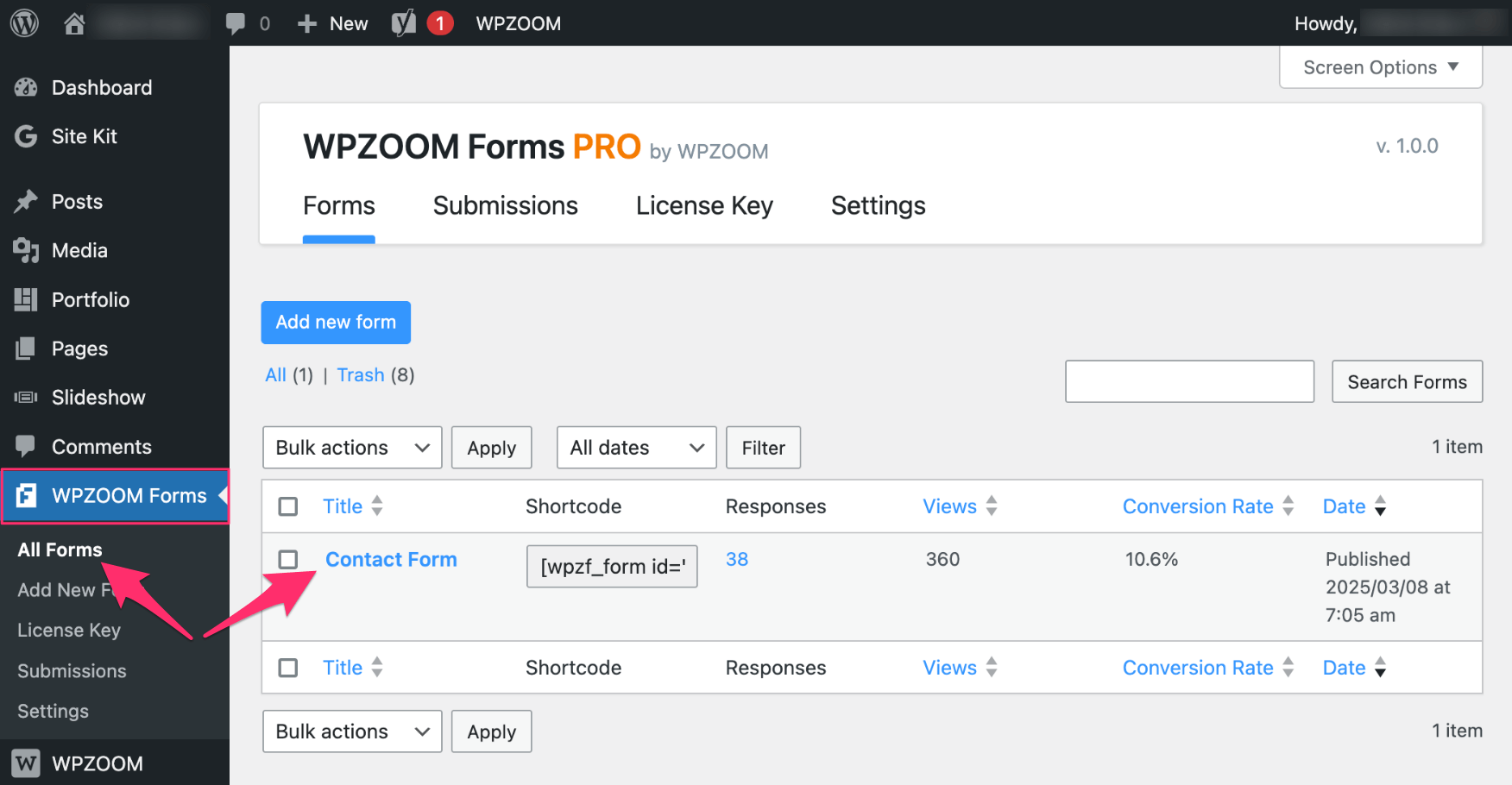
2. In the right sidebar under the Form tab, scroll to the Customize Notification Email button and click it.

3. This will open the email editor.
Inside the Email Template Editor, you can fully customize the layout, content, and structure of the notification email sent after a form submission.
FROM – Define the sender name and email address using tags such as [site_name] and [admin_email].
REPLY-TO – This field sets the reply-to address for the notification email. If your form includes an Email field with the “Is Reply-To Address” option enabled, this field will be disabled and will use the email address entered by the user. If there is no such field in the form, or the field doesn’t have the “Is Reply-To Address” checkbox ticked, you can edit the reply-to address manually using tags like [admin_email].
EMAIL SUBJECT – This field controls the subject line of the notification email. If your form includes a Text field with the “Is Subject” option enabled, this field will be disabled and the subject line will use the value entered by the user. If there is no such field in the form, or the field doesn’t have the “Is Subject” checkbox ticked, you can edit the default subject manually.

Use the Visual or HTML editor to format your email body.
Insert dynamic content using the Available Tags panel, including:
Add headings, dividers, and text to personalize the message.
Use the Restore default email template link if you want to revert all changes.

When you’re done editing, click Save Template to apply your changes.
Each form has its own unique email template. Customizations apply only to the form you’re editing.
What’s Next?