FLASH SALE Get 20% OFF everything using the coupon code: FLASH20 View Pricing Plans →
The WPZOOM Forms PRO plugin includes several settings to help you control styling, performance, spam protection, and submission behavior. This guide walks through each tab available in the Settings area.
Table of Contents
To access the plugin settings, navigate to WPZOOM Forms → Settings in your WordPress Dashboard.
This section controls how forms are styled and how assets are loaded on your site.
Click Save Settings after making changes.
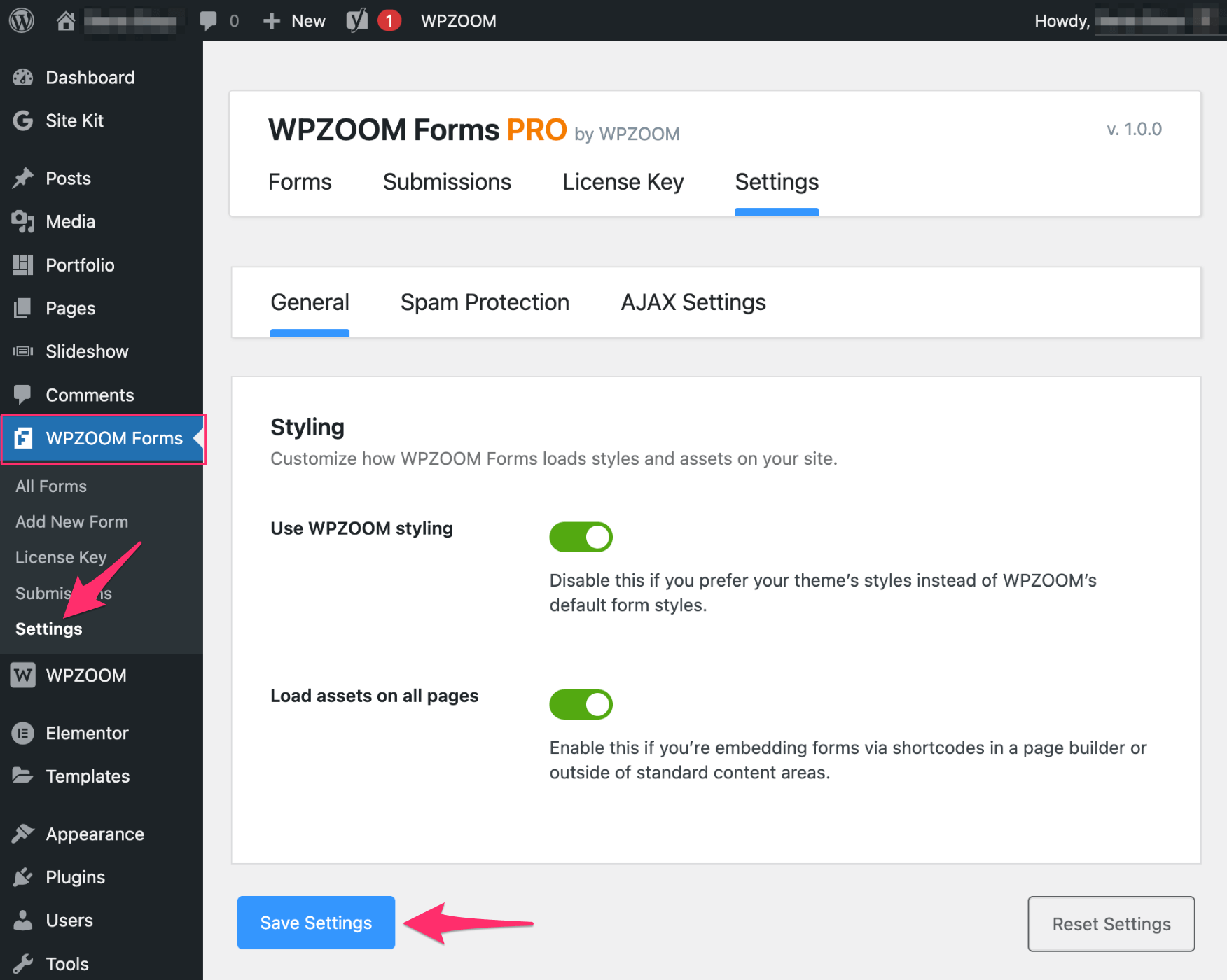
Prevent unwanted submissions by enabling one of the supported protection methods.
Options include:
No Protection – Submissions are accepted without validation.
Google reCAPTCHA – Select this to use Google’s CAPTCHA system.
Cloudflare Turnstile – A privacy-first alternative to reCAPTCHA with no tracking or cookies.
After selecting a method, make sure to configure it in your account and enter the site keys where required.
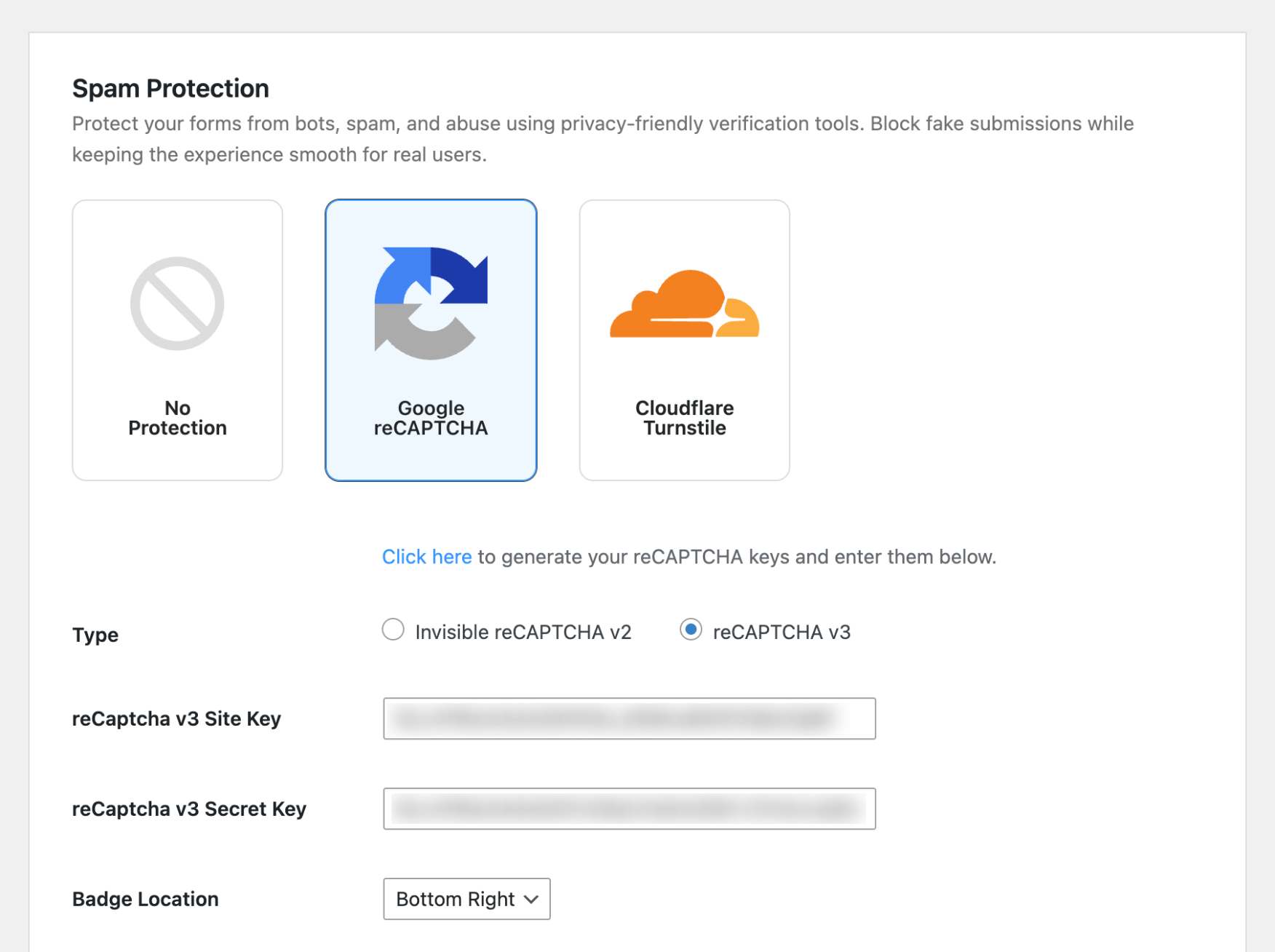
Enable smooth form submission using AJAX without reloading the page.
You can also change the default messages:
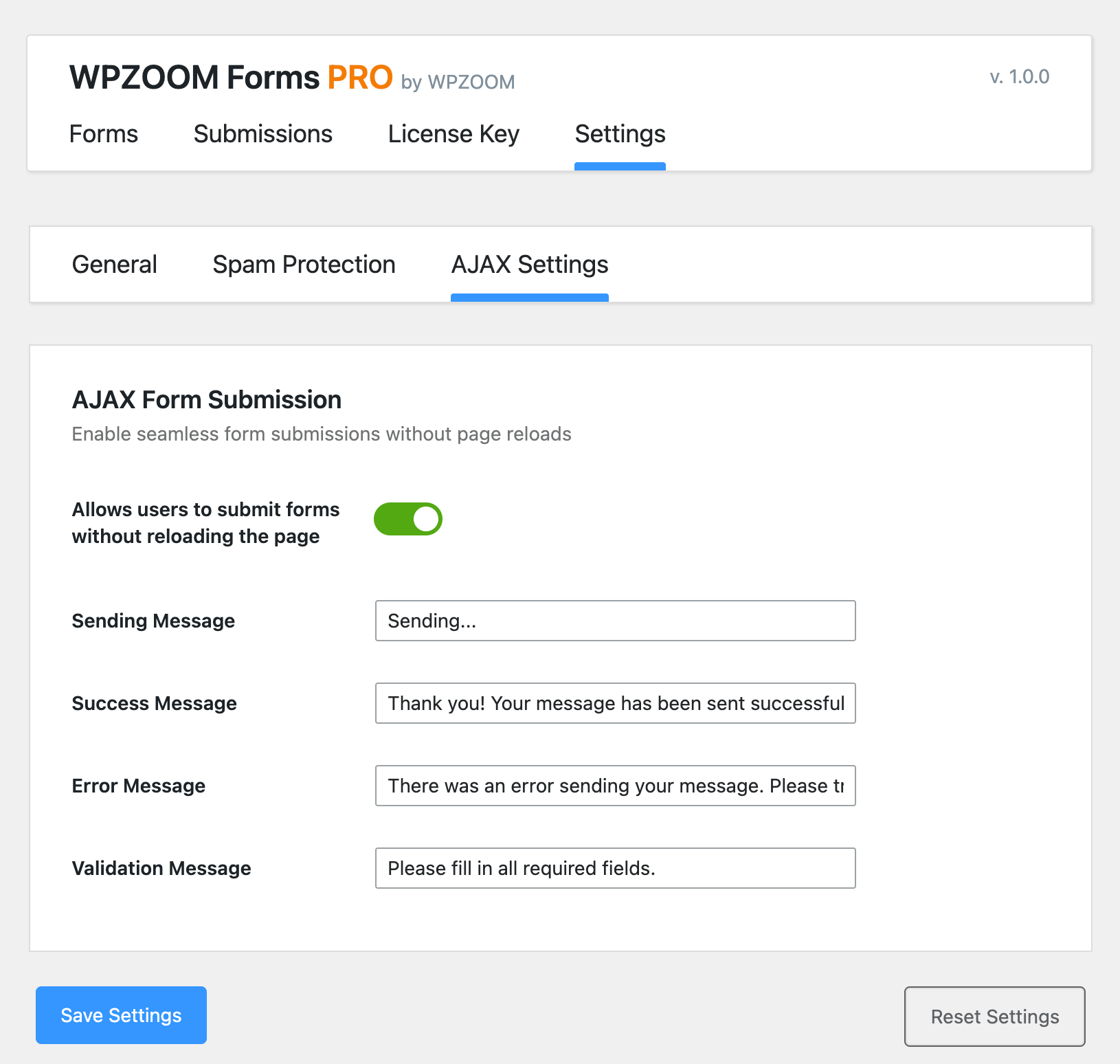
Click Save Settings when you’re done.
What’s Next?