FLASH SALE Get 20% OFF everything using the coupon code: FLASH20 View Pricing Plans →
WPZOOM Forms PRO allows you to save and manage form submissions directly in your WordPress dashboard. This guide explains how to store, view, and delete entries submitted through your forms.
Table of Contents
To store form submissions in your WordPress dashboard:
1. Open your form in the editor.
2. In the right sidebar, locate the Form Method setting from the Form Settings section.
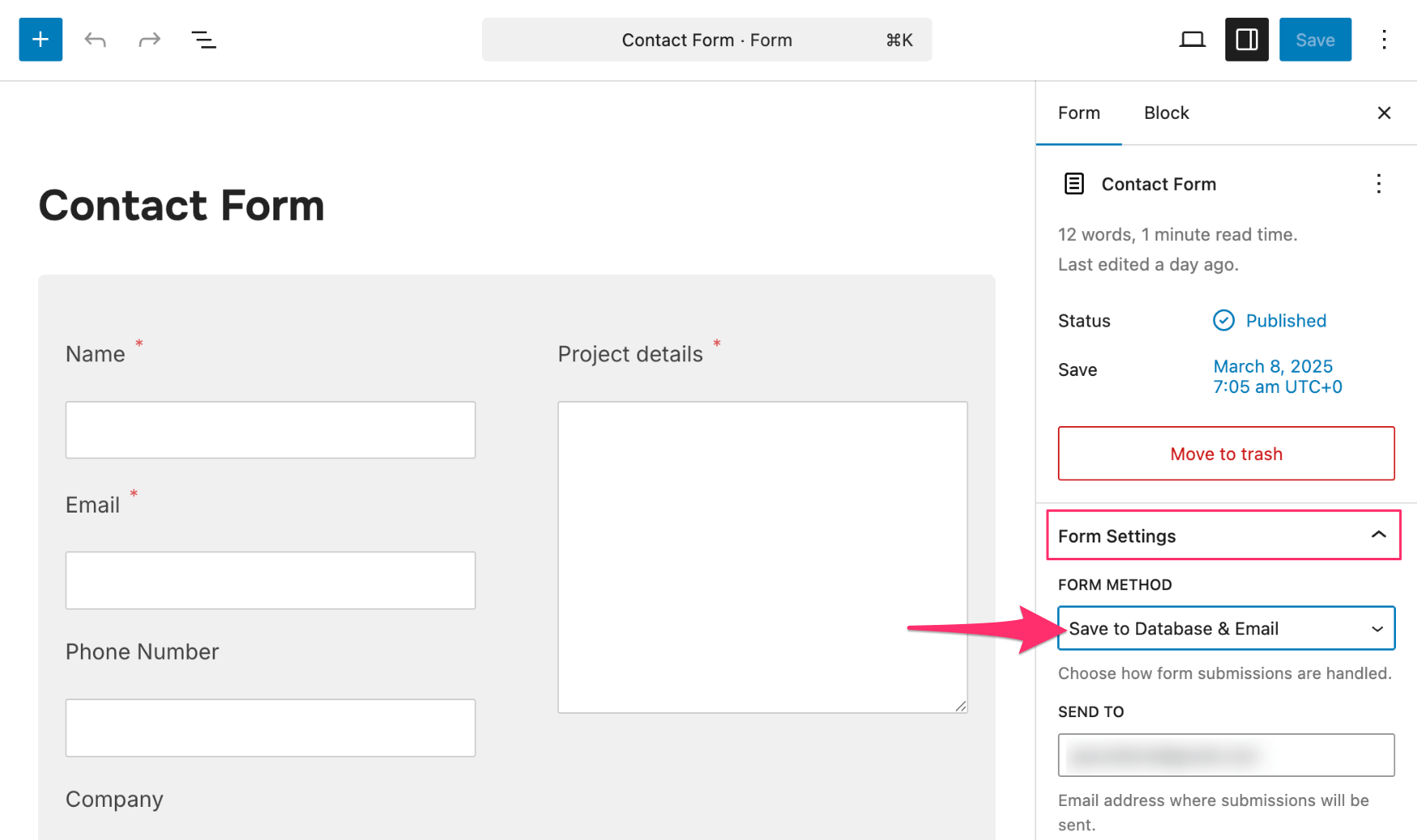
3. Choose one of the following options:
Make sure to save your changes after selecting the preferred method.
To access and manage submitted entries:

This view helps review submissions, copy information, or respond to users directly.
To delete a submission:
From the list view:
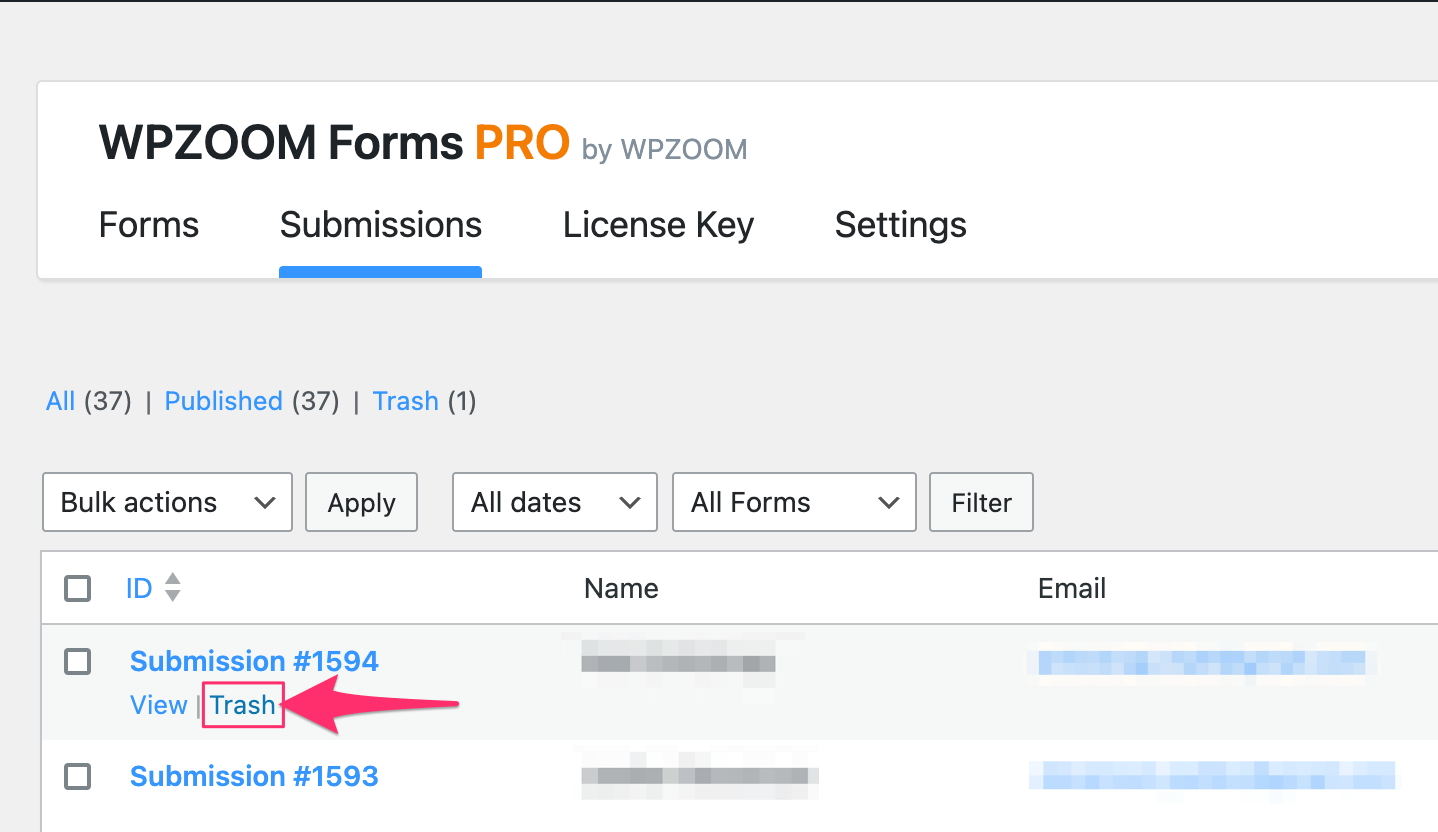
From the submission detail view:
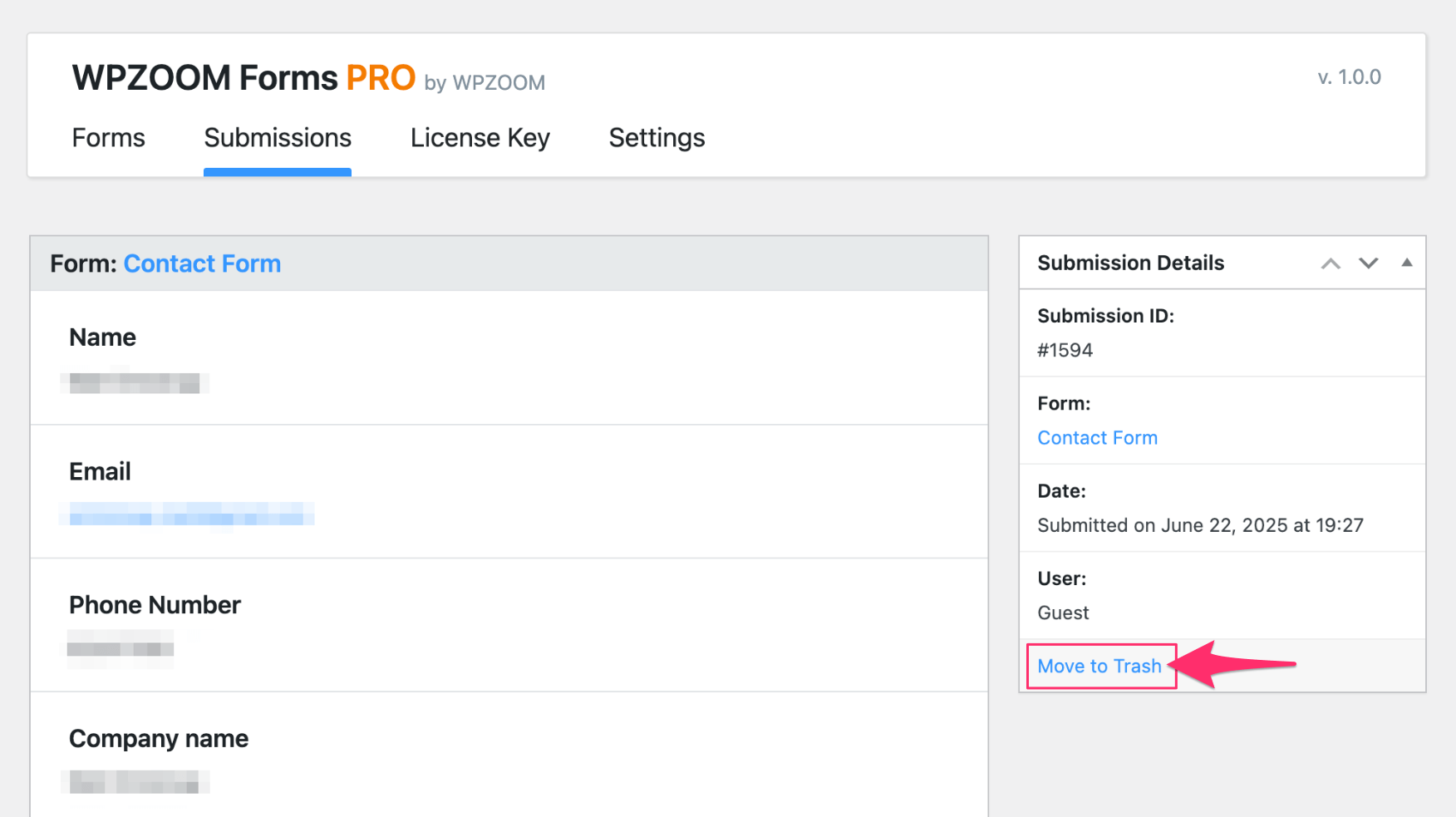
Deleted submissions are moved to the trash and can be restored or permanently deleted at a later time.
What’s Next?