FLASH SALE Get 20% OFF everything using the coupon code: FLASH20 View Pricing Plans →
In this article:
All purchases from WPZOOM offer you a license key that you can enter on your website to enable 1-click updates.
Your License Keys can be found on the Licenses page on our website.
If you’ve purchased the All Themes Package, you will get 1 license key, which you can use to activate any of your themes:
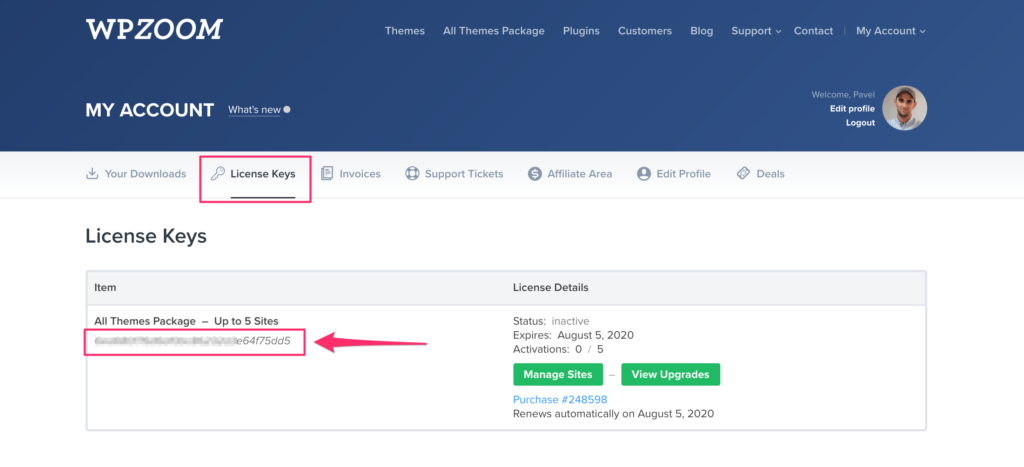
If you’re using a theme with a newer demo content importer, the license key can be activated on the WPZOOM > License Key page.
These are the themes that support this importer:
Copy the License Key, then add it to the License Key tab and hit the Save & Activate button:
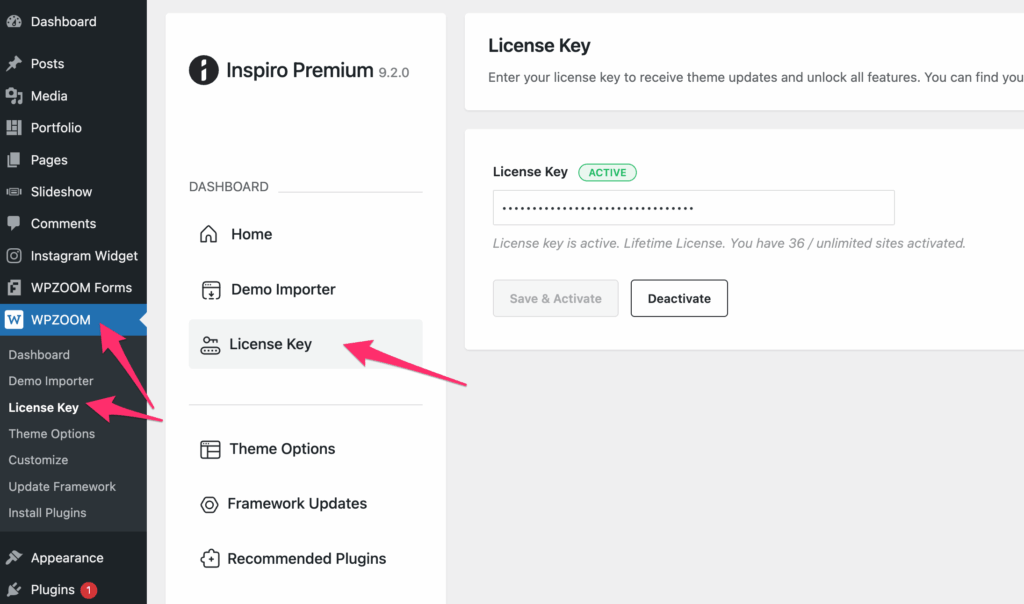
If your theme is not in the list above, you can activate the license on the WPZOOM > Theme License + Quick Start page:
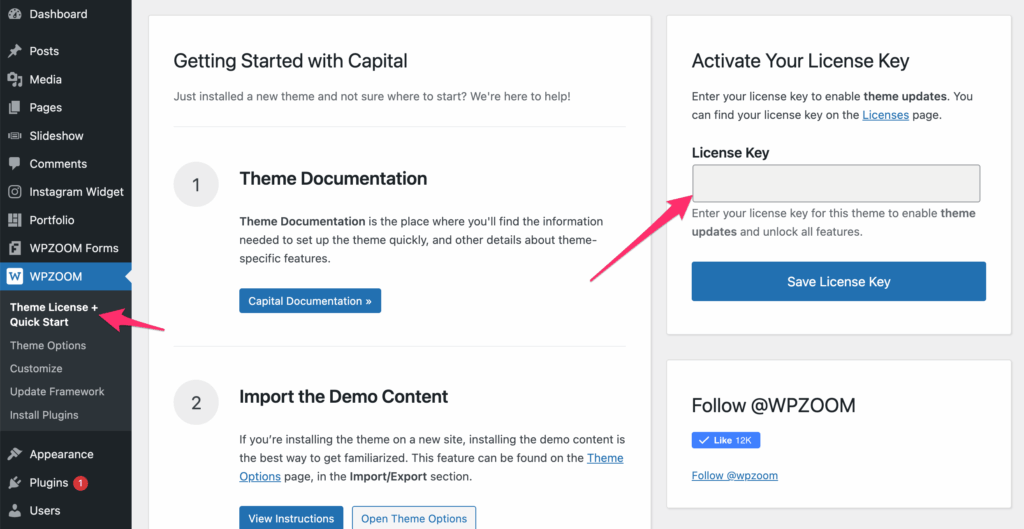
It’s important to click on the green Activate License button after adding your license key. If you don’t click on it, then the license key will not be activated:
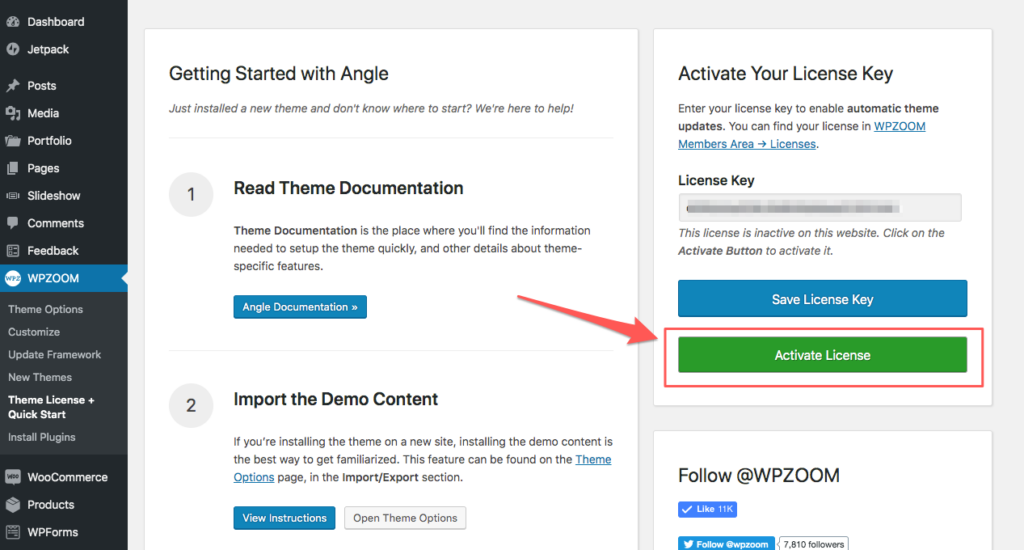
Once the license key is activated, when a theme update is available in the future, you’ll be able to update the theme with a click of a button.

If your purchase includes a single license key, sometimes you will end up in a situation where you need to deactivate it from a website if you’re building on a staging environment.
Deactivating a license key can be done in two ways:
– remotely from the Licenses page on our website
– directly from your website by deleting the license key.
A license key can be deactivated from a website that you don’t control anymore or maybe deleted already from the Licenses page on our website:
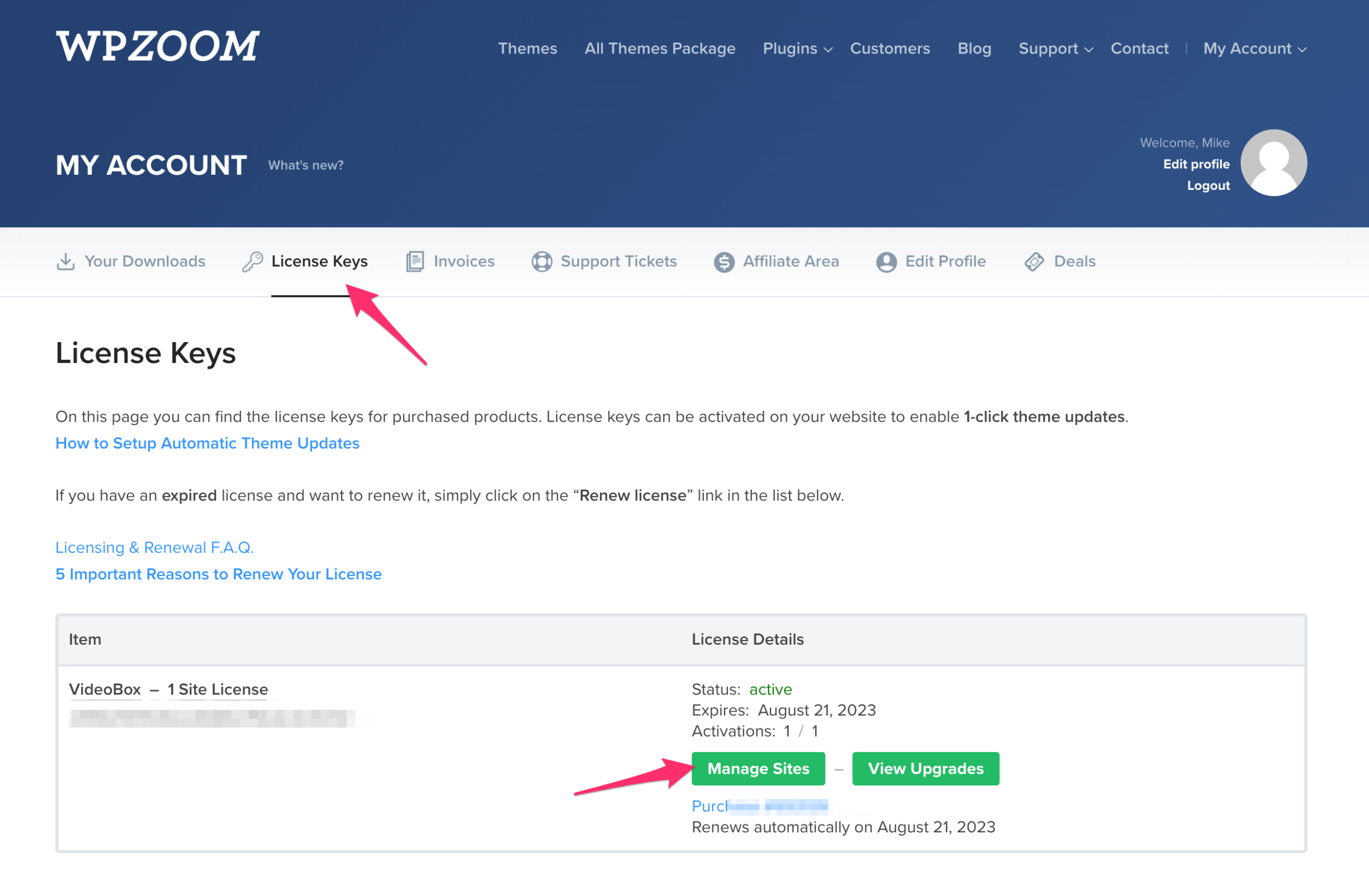
Click on the Manage Sites button next to the license key, and a list of all websites on which this key was activated will be shown on the next page:
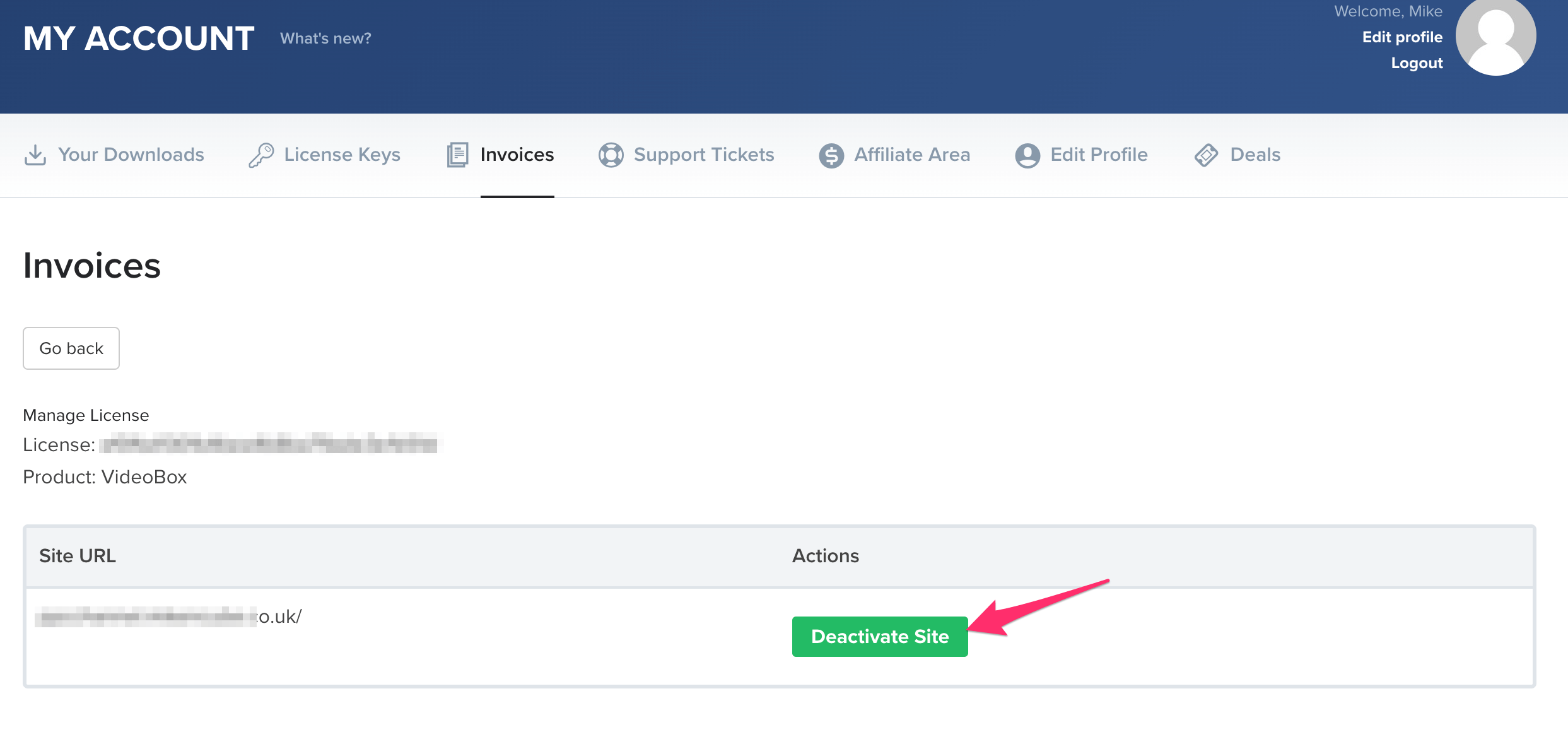
If you still have access to the website from which you want to deactivate the license key, simply go to the WPZOOM > Theme License page and click on the Deactivate License button:
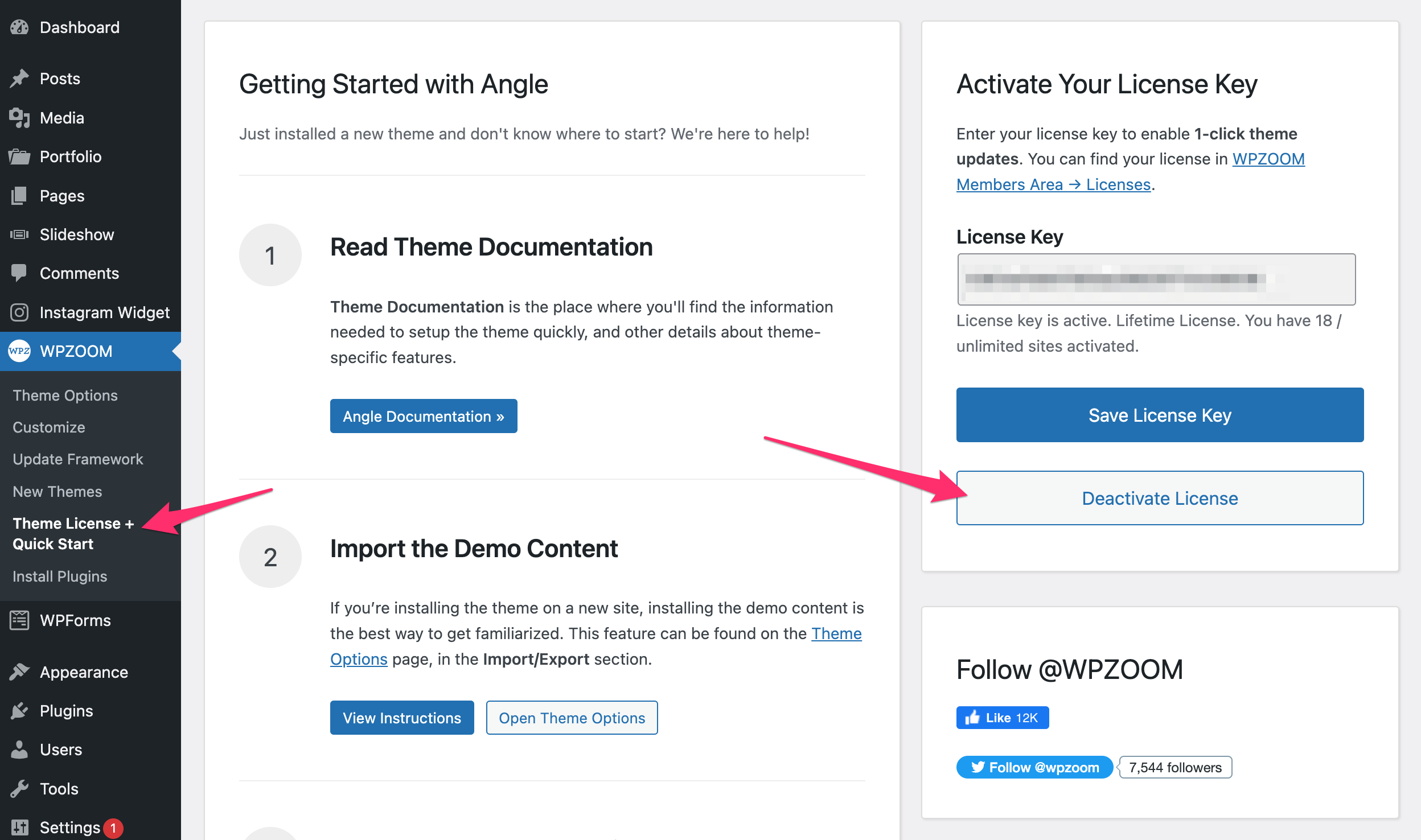
There are some cases when license keys can’t be activated:
Read Also:
How many sites can I use WPZOOM themes on?
How to Update a WPZOOM Theme
What happens to my WPZOOM theme when my subscription ends?